Streaming from device using Larix Broadcaster
Streaming from Device Requirements
To live stream from device to Recast.tv, you’ll need:
- A Recast for Business account at https://publish.recast.tv
- Access to the Google Play store or the Apple store
- A mobile phone with a minimum 4G connection
Note: Please be aware of the following details when streaming from device;
- The signal strength impacts the stream quality
- Movement can cause the stream to look lower quality
- A poorly stabilised device will impact users’ viewing experience
- There will be approximately a 15-30 second delay between the live action and what the viewer sees
Larix Broadcaster App
Visit the app store on your mobile device and install an app called ‘Larix Broadcaster’ (Andriod or iOS). Once installed, familiarise yourself with the app. You can find an in-depth guide here that provides more detail about the app and its various settings.
Create & schedule a Stream from Device
You will need to schedule your live event on Recast Publish before you use Larix Broadcaster app.
Steps to create a live stream from device on Recast.tv:
- Login to your Recast for Business account at: https://publish.recast.tv/login
- Schedule your live event, more information on how to set up your live event can be found here
- Once you are ready to stream from device, click on ‘start streaming’ on the event and select the stream key you want to use
- Copy the stream RTMP URL and paste this into Larix Broadcaster.

Streaming from device using Larix Broadcaster
When using the supported Larix broadcaster App, you can stream from device on Recast.tv by following the steps:
1. Open the Larix Broadcaster App
2. Set up a new connection by going to:
- Settings > Connections > New connection
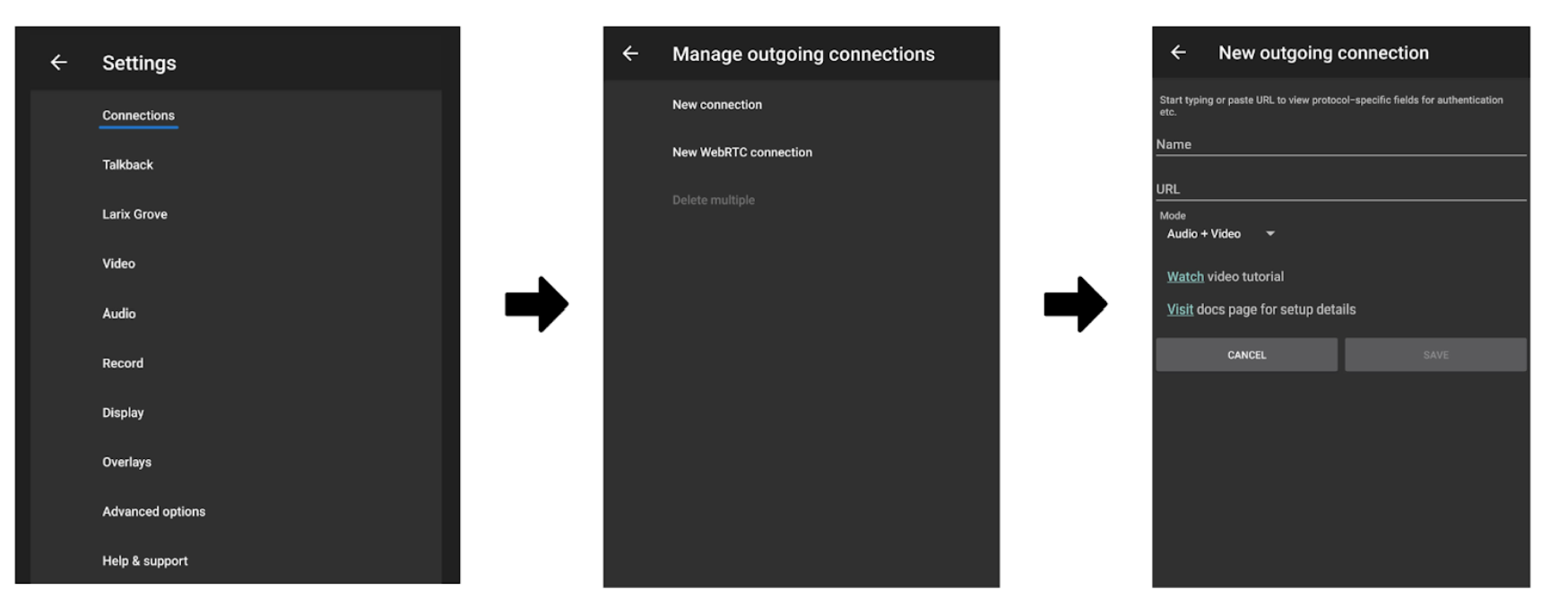
3. Fill in the following details for the new connection
- Name (For example, ‘Recast Stream’)
- URL (Paste the RTMP URL which you copied from Recast Publish)
4. Save your changes
5. Return to the camera view and click go live.
Please note: Your stream will not be live through your widget until you have retuned to Recast Publish and clicked on go live.
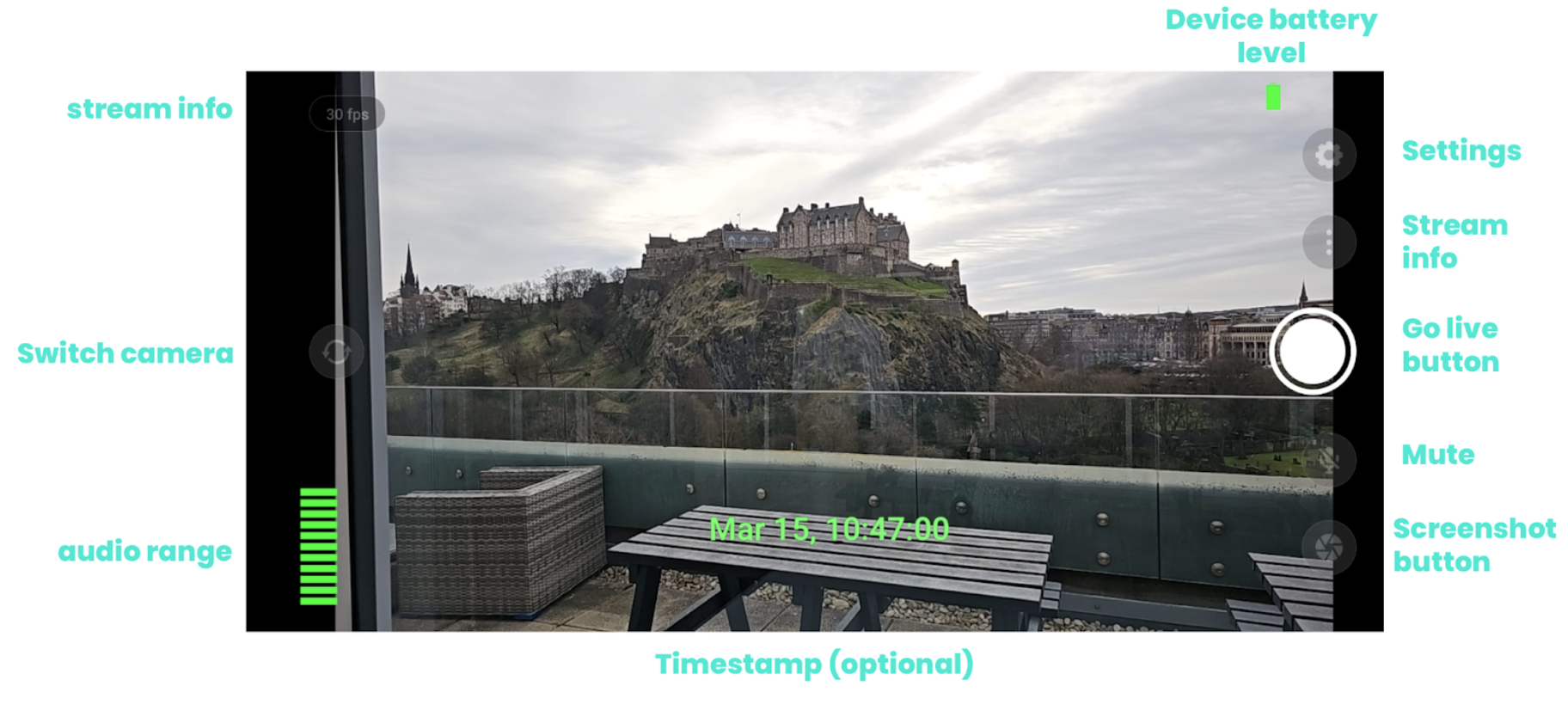
6. Return to Recast for Business to view your preview on the ‘Stream Setup’ page.
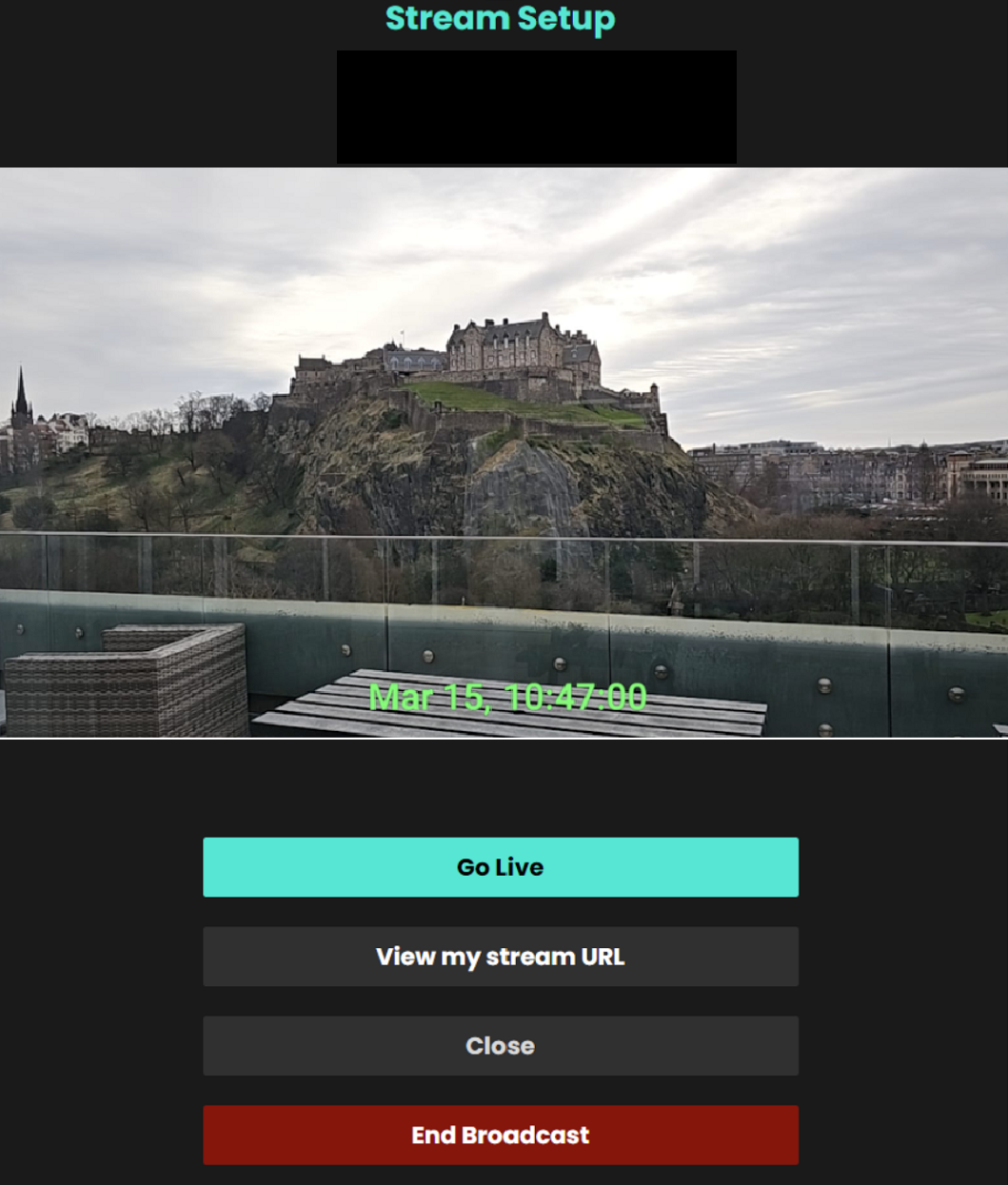
7. Click go live for the stream to be visible on your Recast channel
8. Once you are ready to end your stream remember to select ‘End Broadcast’.
9. Head back to the Larix App and end the broadcast there too.
Please Note: it takes around 1 minute to end the broadcast, please wait for the ‘stream deleted’ message to appear before closing.
