How to manage your Recast for Business account
Last updated:
August 27, 2025
Edit Publisher Data
- If you are the Owner of a Vendor account, you are able to view and edit the Vendor Account information i.e. company name, VAT details, registered address.
- The option to edit this information is available by going to:
- Settings
- Vendor Details
Creating a new Brand Account
If you would like to create a new Publisher account, click here, sign up and create your new Vendor account and Brand.
Terms and Conditions
- Vendors will be asked to accept Recast’s terms and conditions during the onboarding process in Recast Publish. Where a Vendor has not agreed to the terms and conditions they won’t be able to set their channel live and will be prompted to agree before continuing
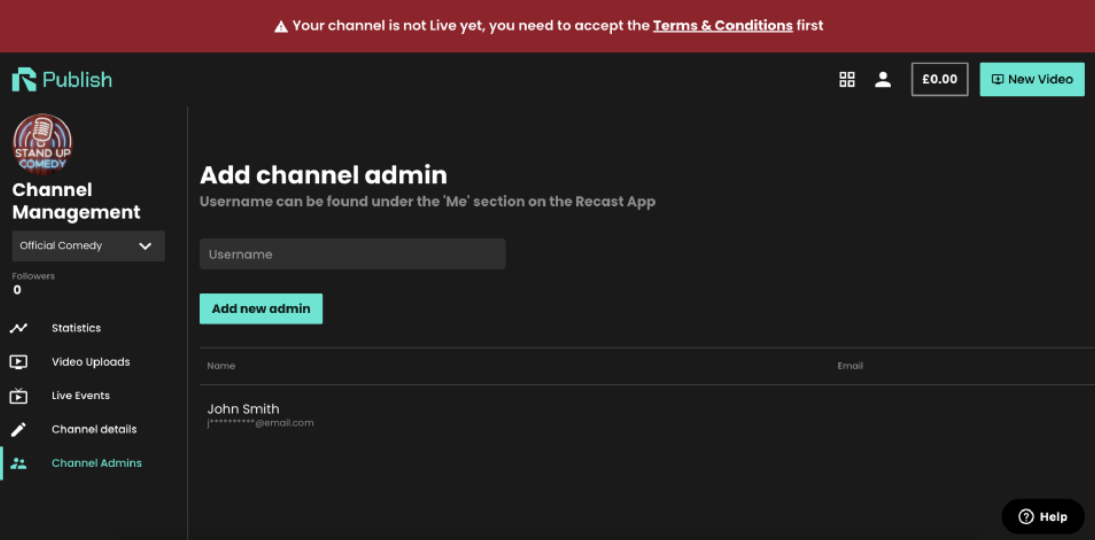
- The terms and conditions can be accepted during either the Vendor or Channel set-up process but must be accepted prior to making your content live.
Admins List
- Visit the ‘Brand Admins’ to:
a. View all Brand Admins
b. Add new Brand Admins
c. Remove Brand Admins

- On the list of Brand Admins, you will find all users with Admin access to your brand.
Add New Brand Admin
- You can add a new Brand Admin once they have become a Recast User
- Insert the ‘Username’ of the Recast User who you want to become your Brand Admin
- The entire ‘Username’ is required – it is not possible to search for an email account
- Once you have inserted the ‘Username’ click on the ‘Add new admin’ button
- The User will be added as a Channel Admin
- If the incorrect ‘Username’ is inserted, you will see an error notification
TIP: A ‘Username’ can be found in Recast in the ‘account details' section of https://account.recast.tv/. If you do not know the correct ‘username’, please contact partnersupport@recast.tv
Remove a Channel Admin
- You can remove a Brand Admin using the ‘Remove’ button
- When you click ‘Remove’ you will have to confirm the Brand Admin’s removal
- a. By confirming, the Admin will be removed and will no longer have Admin access to the Brand.
- b. By cancelling, the Admin’s access to Brand management will remain in place
- Owners cannot remove their own details from the Brand Admin list. If you wish to do so, please get in touch with your Recast point of contact.
